Transaction Type Basics
Transaction Types are used to speed up data entry when
posting transactions to an account. As you will learn, Collect!
can be molded to handle money in a process that you are
comfortable with. This can be kept very simple while satisfying
very complex accounting needs.
Transaction types are simply ways of separating different
types of transactions. Payment transactions are different from
fee transactions, for example.
Transaction types have two very special basic functions.
One is to control what dollar values display on an account.
Different transaction types affect the balance owing on accounts.
Therefore, the most important feature of the Transaction Type
is controlling the financials of the account itself.
The other main function of the Transaction Type is setting
up a process to account for money owed to your agency.
For example, you may want to charge the debtor fees due
to court costs, yet get the amount due immediately,
from the client. The Transaction Type can control the amount
of commission due when a payment is posted.
With these functions in mind, you can create common
transaction types to help with automating values and calculations
whenever financials are posted to an account. As well, you can
automatically set how the transaction will be used when processing
your month end.
The Transaction Types help eliminate user error by limiting the
information the user must fill in when posting. The transaction type
codes can be used for very specific reports, if created with this
in mind.
Keep it simple to start and build your Transaction Types as you
need them.
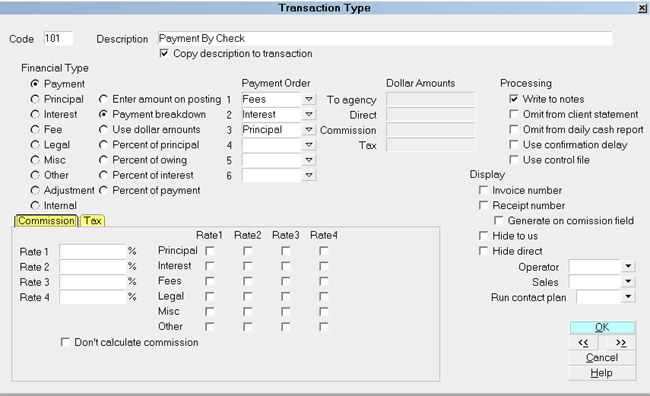
Transaction Type form
Accessing Transaction Type
The Transaction Type form may be accessed in many ways.
Providing you have access to the various menus and forms,
you can use one of the following ways to get to the
Transaction Types list. When viewing the list of
transaction type codes, you can select one to display
the Transaction Type form where you can modify the
transaction type Code or Description, or set any of the
other values displayed on the form.
1. Using the menu bar at the top of Collect! select
System to display the drop-down menu. Select
Financial Settings, Transaction Types from this menu
and the list of existing transaction types will display.
2. Or, you can also gain access to transaction types from
the Main Menu. Select the System Administration button to
display the System Setup menu. Select the Setup and Configuration
button to display the System Setup form. Select the
Plans and Reference Tables button to display the
Plans, Tables and Defaults form. Finally, select the Transaction Types
button and the list of existing transaction types will display.
3. While on any field that has a pull down list to select a
transaction type code, you can use the pick list arrow. If you
have the access rights, you will be able to add, modify or
delete any transaction type.

See Also
- Transaction Type
- Transaction Type Samples

| 
Was this page helpful? Do you have any comments on this document? Can we make it better? If so how may we improve this page.
Please click this link to send us your comments: helpinfo@collect.org